On this page you will be able to add your new contact. You may notice several checkboxs available that will allow you to choose whether this address should be created as a sub account (allows log in and client area access from this address) and what type of email notifications you would like sent there. Make your selections and save your changes.
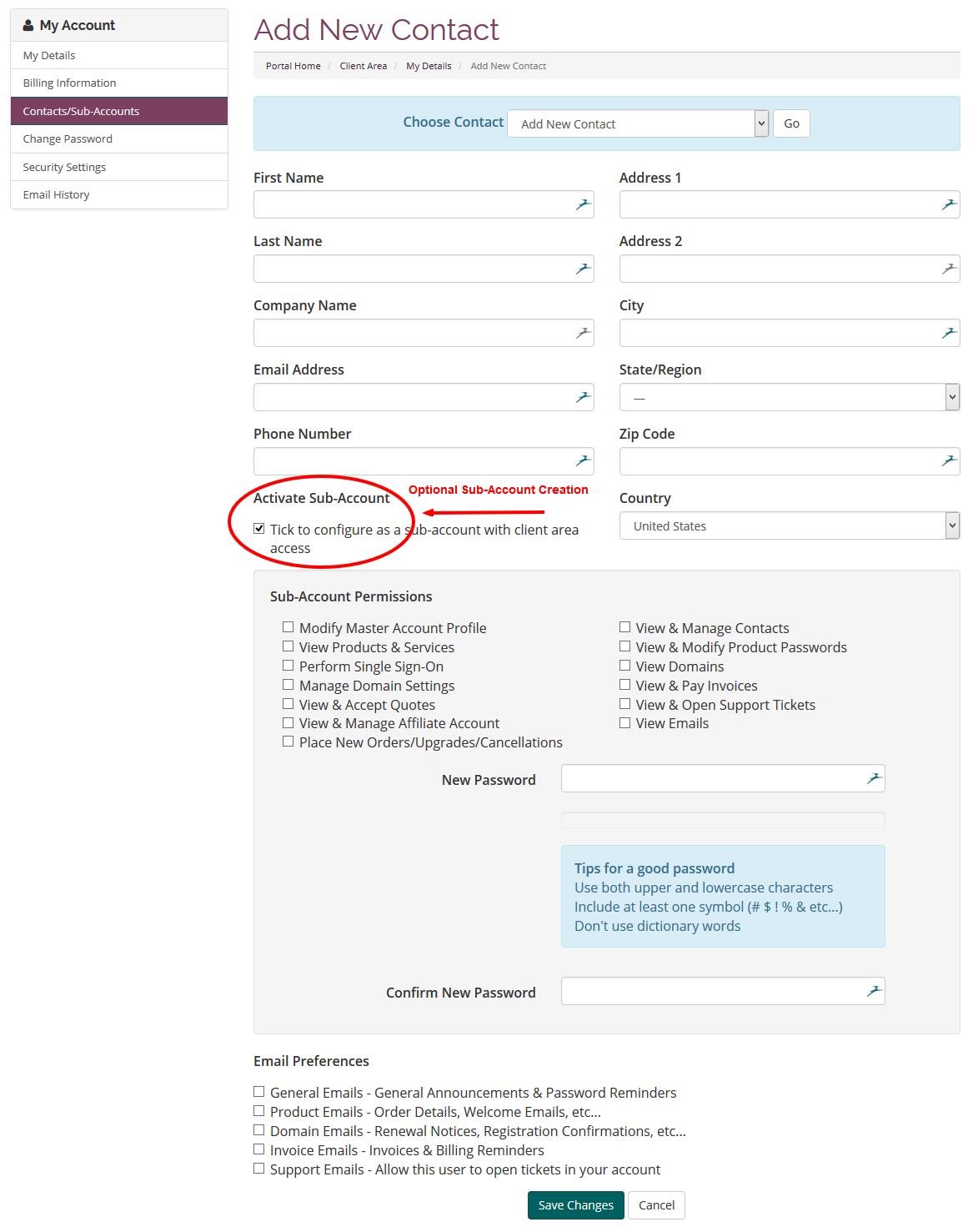
Adding a new contact or sub account step by step:
1. Log into your Bizzy Mama client area.
2. Find the "Hello, Name" drop down, and then click on the "Contacts/Sub Account" link.
3. Add your new contact information.
4. Select your "Email Preferences" for this contact.
5. *Optional* To add this contact on as a Sub Account, tick the "Activate Sub-Account" checkbox and then choose your desired "Sub-Account Permissions" and a new secure password.
6. Save your changes.
Deleting a new contact or sub account step by step:
1. Log into your Bizzy Mama client area.
2. Find the "Hello, Name" drop down, and then click on the "Contacts/Sub Account" link.
3. Locate the contact you would like to delete.
4. Click on the red "Delete Contact" button and then confirm in the pop up that you would like to delete this account.

