Our complete Maintenance Pack of free templates includes: Coming Soon, Under Construction, Add Your Own Message/Homepage Content Display, and Sorry We’re Closed.
*NEW* Included in version 2.92 our latest maintenance template option, Simple Site Message!
*NEW* Included in version 2.92 our latest maintenance template option, Simple Site Message!
The Maintenance Pack is included preinstalled on every new Bizzy Boutique store builder software set up after 07/01/2015. If you have signed up for services before this date, are using Bizzy Boutique 2.84, and would like to have your premium templates installed, please open a ticket and a member of our staff will be happy to help. You may also download individual template packs from your client area.
Click on an image below for a larger preview:
Click on an image below for a larger preview:
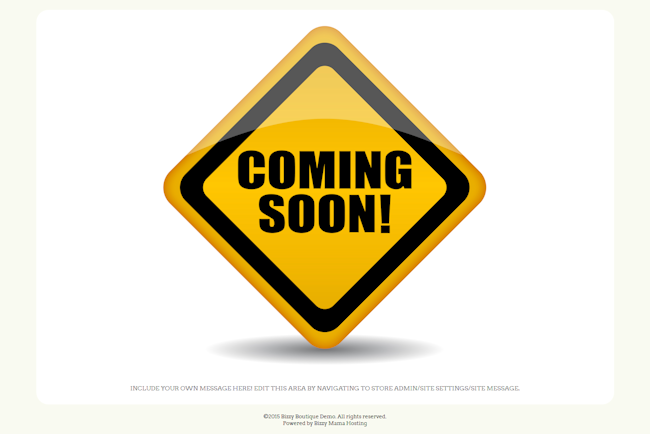

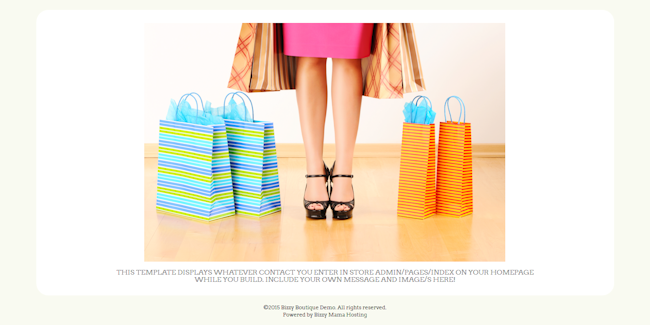
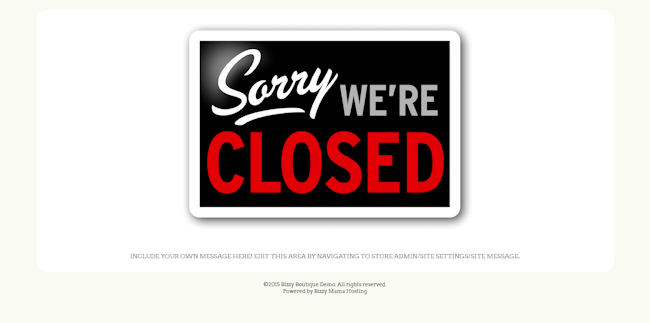
*NEW* for 2.92 Simple Site Message. Add any simple message in your store admin/site settings/site message area. Available with and without logo display!

There are two ways to use these templates:
Option 1:
Set your entire store to use the Maintenance Template of your choice. With this option, every page on your store will appear the same and your site will be fully inaccessible to any website visitors and search engine crawlers. This is a great option if you need to close down for a peroid of time.
Option 2:
Set the Maintenance Template of your choice to display on the homepage only. With this option, if you click on a direct link you can continue to click around on the back of your site, while visitors to the URL (domain.com) will see the maintenance display. With this option, search engines can still crawl your site and you can still click around and view the site come together as you build.
NOTE: This also means that anyone with a direct link can do the same. This is a good option for those who are actively building the site and want to be able to see their work come together.
NOTE: This also means that anyone with a direct link can do the same. This is a good option for those who are actively building the site and want to be able to see their work come together.
You can switch between these options as necessary.
CONTENT DISPLAY
Three of the Maintenance Templates (Coming Soon, Under Construction, and Closed) are set up to display the image shown and your "Site Message" (store admin/site settings/site message) content. The AYO Add Your Own/Homepage Content Display Template is set up to display any content that you have added to your homepage (store admin/website/pages/index/edit) only.
A special note about the AYO Add Your Own/Homepage Content Display template:
This template will display the content on all pages of your site. If you would like for catalog, product, and store pages of your site to be inaccessible when you use this design, first set the entire site to display an alternate Maintenance Template (store admin/website/template/drop down) and then set only the homepage to use the AYO/Homepage Display Template.
Logo/No Logo Options:
Each Maintenance Template comes in Logo and No Logo options. The Logo option will display your business name as entered in store admin/site settings/company or the logo you have uploaded to store admin/website/images/catalog images/update/logo.
Logo/No Logo Options:
Each Maintenance Template comes in Logo and No Logo options. The Logo option will display your business name as entered in store admin/site settings/company or the logo you have uploaded to store admin/website/images/catalog images/update/logo.

