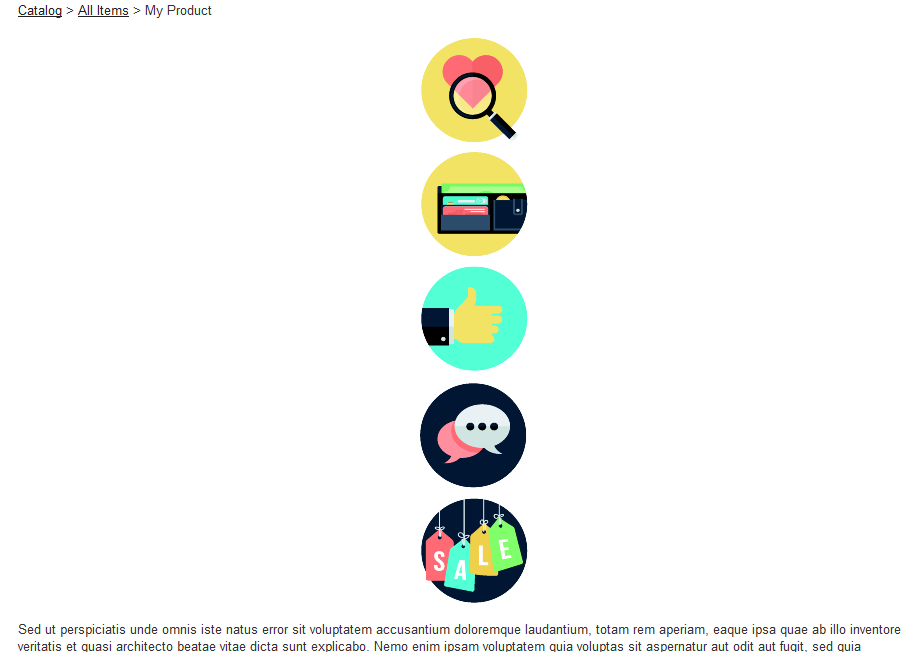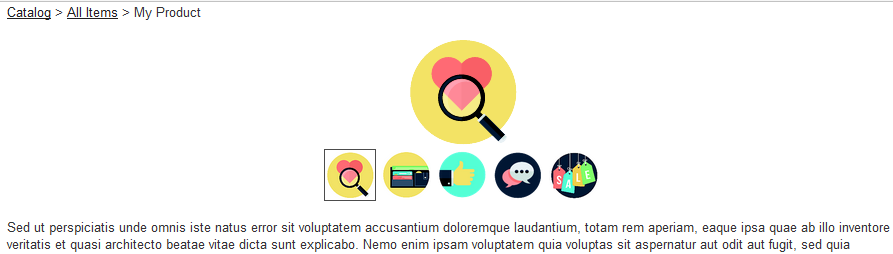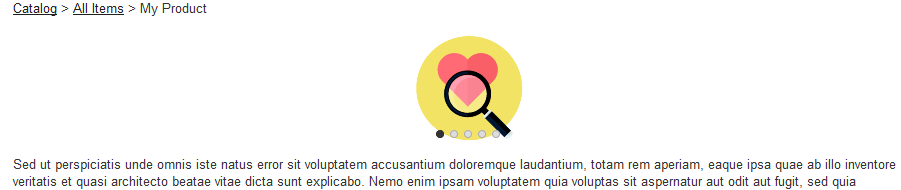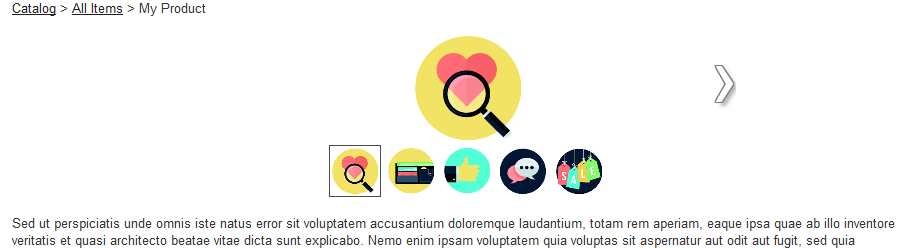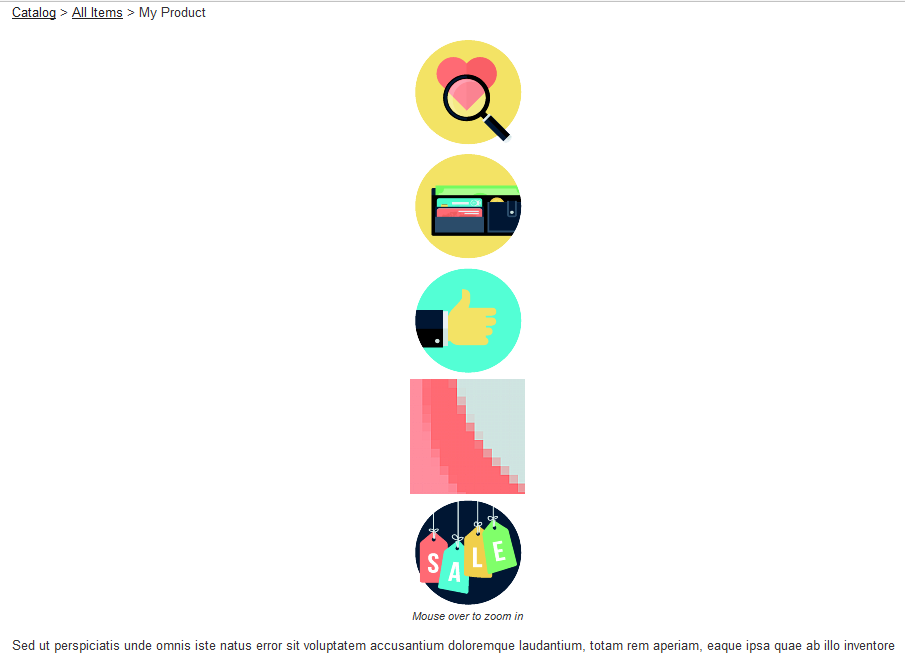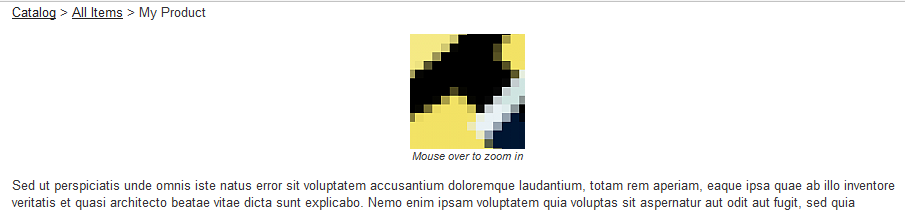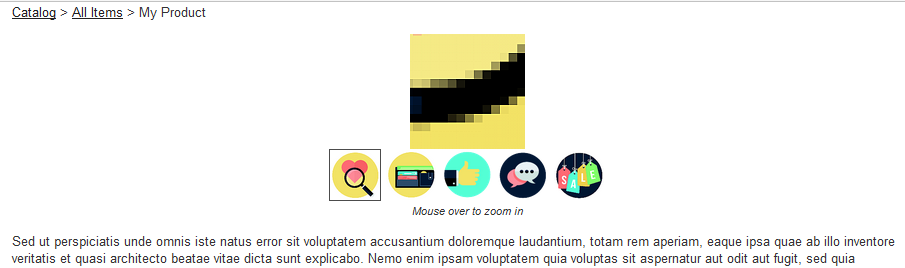Version 2.93 allows a website administrator to choose different image styles/functions for each layout. Change the image style by selecting Layouts from the Web Site menu, and change the image for each layout as follows: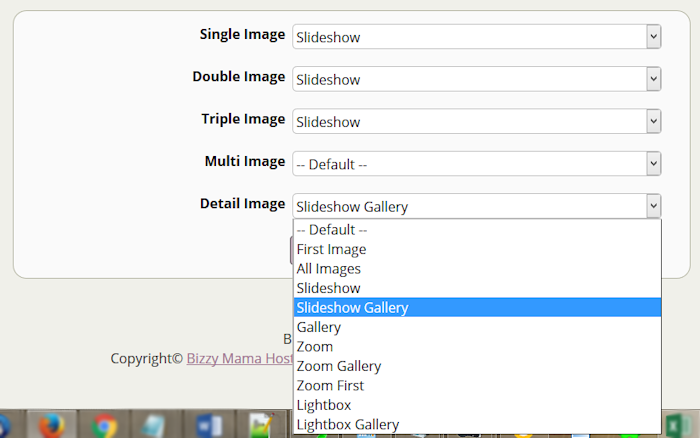
Screenshots below are shown for the popular product layout style type, Multi Column Layout. To view samples for the single, double, and triple column layouts please contact us for our full demo access.
-
Default: General product image, default for that layout. Detail item layout displays all large images, multi item layout displays first small image that links to the detail item layout, and others display all small images which pop up to a larger image. Default for Multi Column Layout is to display all images stacked as shown below.
-
First Image: Detail item layout displays first large image, and others display first small image which pops up to a larger image. This option only displays the very first image and no others in Multi Column Layout.
-
All Images: Detail item layout displays all large images, and others display all thumbnail images which each pop up to a larger image. Multi Column Layout default and "All Images" is the same.
-
Gallery: Detail item layout displays first large image, and others display first small image. Smaller thumbnails for all images show underneath, creating a gallery that changes the main image on click.
-
Slideshow: Detail item layout displays first large image, and others display first small image. A left and right arrow scrolls to the next image.
-
Slideshow Gallery: Detail item layout displays first large image, and others display first small image. Smaller thumbnails for all images show underneath, creating a gallery that changes the main image on click. Initial image includes a left and right arrow that scrolls to the next image.
-
Zoom: Detail item layout displays all large images, multi item layout displays all small images which link to the detail item layout, and others display all small images. All images contain an inner zoom on mouseover. NOTE: These images are very small for demo purposes. Your zoom will probably look much better- but test it out to see! Check our demo or contact us for details.
-
Zoom First: Detail item layout displays first large image, multi item layout displays first small image which links to the detail item layout, and others display first small image. Image contains an inner zoom on mouseover. NOTE: These images are very small for demo purposes. Your zoom will probably look much better- but test it out to see! Check our demo or contact us for details.
-
Zoom Gallery: Detail item layout displays first large image, multi item layout displays first small image which links to the detail item layout, and others display first small image. Smaller thumbnails for all images show underneath, creating a gallery. Main image contains an inner zoom on mouseover. NOTE: These images are very small for demo purposes. Your zoom will probably look much better- but test it out to see! Check our demo or contact us for details.
-
Lightbox: Detail item layout displays first large image, and all others display first small image. When clicked, a pop up displays a slideshow. This option only displays the very first image and no others in Multi Column Layout. When the lightbox is clicked, the customer can scroll through if other images have been loaded.
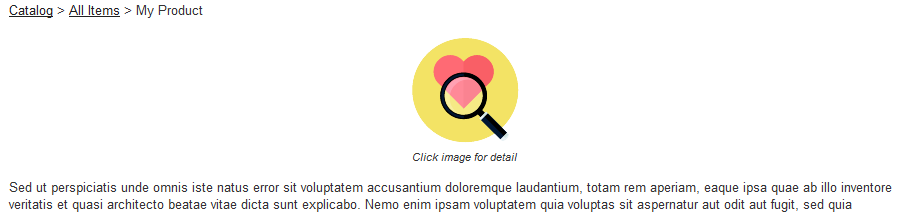
- Lightbox display preview for both the Lightbox and Lightbox Gallery layout options:
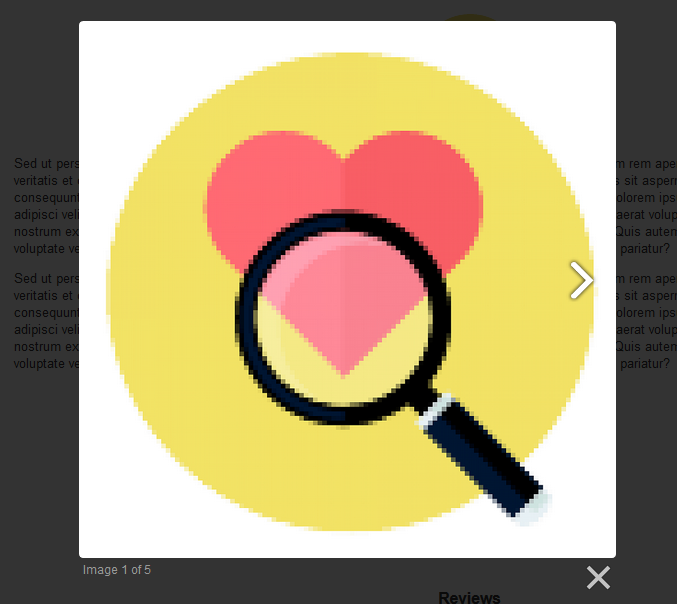
-
Lightbox Gallery: Detail item layout displays first large image, and all others display first small image. When clicked, a pop up displays a slideshow. Smaller thumbnails for all images show underneath, creating a gallery that changes the main image on click.
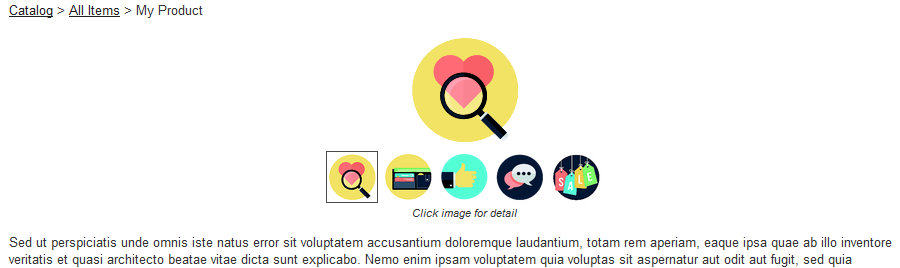
Lightbox display preview for both the Lightbox and Lightbox Gallery layout options:
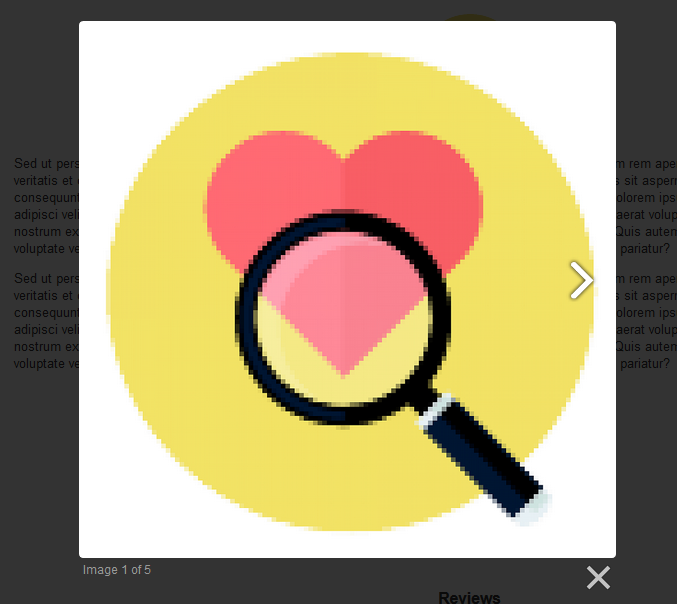
Important note: Using slideshow, gallery, lightbox or zoom options add some load time to the site, especially if they are utilized on a single, double, triple or multi layout; use in detail product layout only is recommended.