The default pages included with your Bizzy Boutique are:
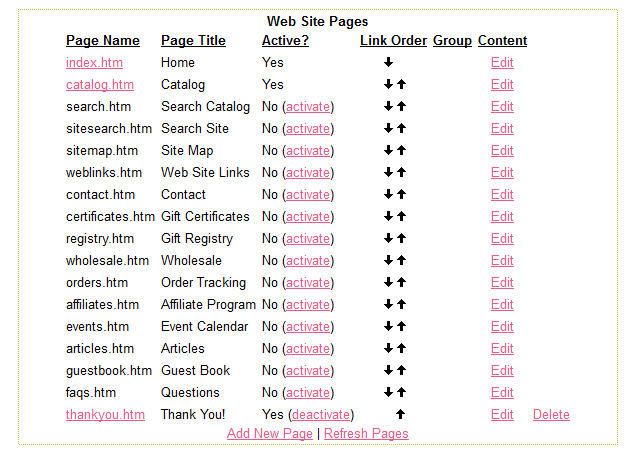
Search: The "Search" page is simply a page where your website visitors can search through your online store. See live example here.
Site Search: Another search feature page with additional search capabilities.
Site Map: A full site map of your site is populated when you activate this page. See live example here.
Web Links: Activating your "Web Links" page will allow you to input links into your store admin/weblinks area.
Contact: This is your built in contact form. Be sure to enter an address in store admin/site settings/admin email so the contact form will know where messages should be sent.
Certificates: Gift certificate purchase and details page.
Registry: This is your gift registry page.
Wholesale: Wholesale information and sign up form page.
Orders: Allow your customers to track their order status from your website by activating this page!
Affiliates: Affiliate sign up form and details page.
Events: Event Calendar
Articles: Informaiton and details for your articles page.
Guestbook: Activate your online guestbook and allow visitors to input reviews and testimonials for your business.
FAQ: FAQ Creator page.

