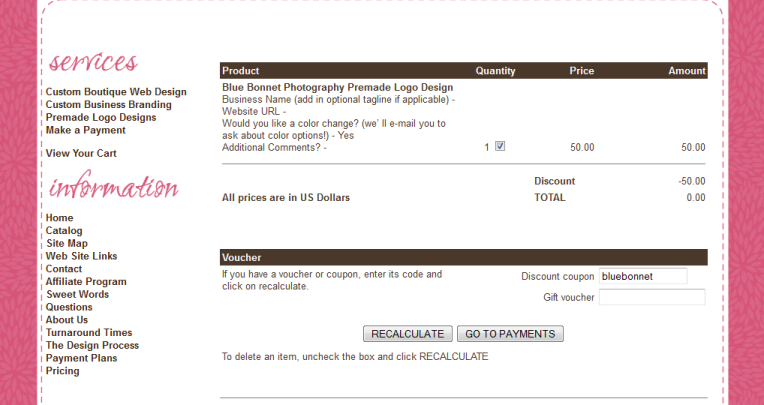Setting up a product specific coupon is easy. You will need to use Mal's discount coupon feature to get it to work.
The instructions:
Mals gives you the option to create coupons that apply only to certain products. These coupons require the use of the "scode" variable in the Mals cart.
The Bizzy Boutique system uses that variable already, to decrement inventory and store order details, but you can still use that information in the product discounting in Mals:
Find the product ID for the item that will be discounted. This is found in the link. For instance, a link:
website.com/item_34/shirts.htm
and a link:
website.com/catalog.php?item=34
both refer to the product with an ID of 34.
To set up a coupon specific to item 34 in your store, follow these directions:
In Mals, select the 'Discount coupons' from the 'Discounts' tab under 'Cart setup'.
Under "The discount is applied if the order contains a product with an SKU (scode)...", select "Begins with *", and then enter the product ID (from step 5) - along with a dash - into the SKU (scode) field.
ie.) In the above example, you would add "34-" (without the quotes).
Add the rest of the coupon as desired.
You can also choose to set up product specific coupons that excludes certain products from the coupon being applied. You will find these options on the Mals coupon code creation page.
In action screen shots:
The instructions:
Mals gives you the option to create coupons that apply only to certain products. These coupons require the use of the "scode" variable in the Mals cart.
The Bizzy Boutique system uses that variable already, to decrement inventory and store order details, but you can still use that information in the product discounting in Mals:
Find the product ID for the item that will be discounted. This is found in the link. For instance, a link:
website.com/item_34/shirts.htm
and a link:
website.com/catalog.php?item=34
both refer to the product with an ID of 34.
To set up a coupon specific to item 34 in your store, follow these directions:
In Mals, select the 'Discount coupons' from the 'Discounts' tab under 'Cart setup'.
Under "The discount is applied if the order contains a product with an SKU (scode)...", select "Begins with *", and then enter the product ID (from step 5) - along with a dash - into the SKU (scode) field.
ie.) In the above example, you would add "34-" (without the quotes).
Add the rest of the coupon as desired.
You can also choose to set up product specific coupons that excludes certain products from the coupon being applied. You will find these options on the Mals coupon code creation page.
In action screen shots:
In this example, I am going to set up a coupon to make the premade logo design "blue bonnet" free. This coupon will only work for the product specified and no others. My product ID is 1 (the example above talks about product ID 34).
Mals:
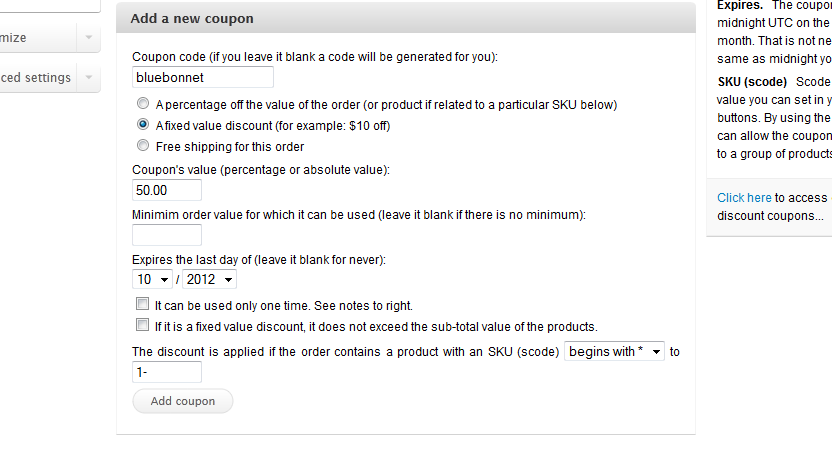
Store Product Specific Checkout:
With the coupon code entered (again, notice this coupon code is only valid for the product specified)